While testing a new program I noticed that the Task Scheduler of my Windows 7 operating system was displaying an error message on startup. It displayed “Task XXX; The task image is corrupt or has been tampered with. Up to this point I was not aware of any Task Scheduler related issues. The error message was puzzling, as I was not able to identify the task at all.
The first idea that I had was to runAutoruns to see if the task was listed in the program.
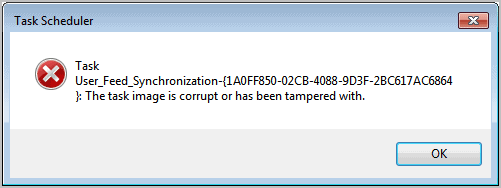
To do that run Autoruns and switch to the Scheduled Task tab. You should see some, but not all, of the tasks configured on the system. The task that caused the corruption error was unfortunately not in the list.
The next step was the Windows Registry. All scheduled Windows tasks, custom and default, have an entry in the Registry.
Open the Windows Registry Editor. An easy way to do that is to press Windows-r to open the run box, type in regedit and hit enter. Navigate to the following key in the tree structure in the folder view on the left side.
HKEY_LOCAL_MACHINE\SOFTWARE\Microsoft\Windows NT\CurrentVersion\Schedule\TaskCache\Tree
You will see a list of scheduled tasks, more than what Autoruns displayed in its interface. The task that is causing the error message when opening the Task Scheduler should be listed as a folder underneath the Tree folder.
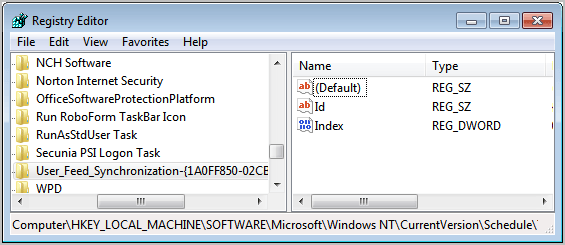
My advise is to backup the Registry key first before you start deleting it. Right-click the key that is causing the problems and select Export. The Registry Editor saves the key and all of its information in a Registry file on the system. A double-click on that file imports the information back to the Registry. Please note that you need the right permissions to import the Registryinformation into that structure.
Once you have backed up the Registry key you can delete it by selecting it with the left mouse button and a tap on the delete key.
Restart your Task Scheduler to see if that fixed the issue. If you do not get the The Task Image Is Corrupt Or Has Been Tampered With error anymore you have fixed the issue. If it still appears double-check the Registry again to see if the key has really been deleted.
No comments:
Post a Comment